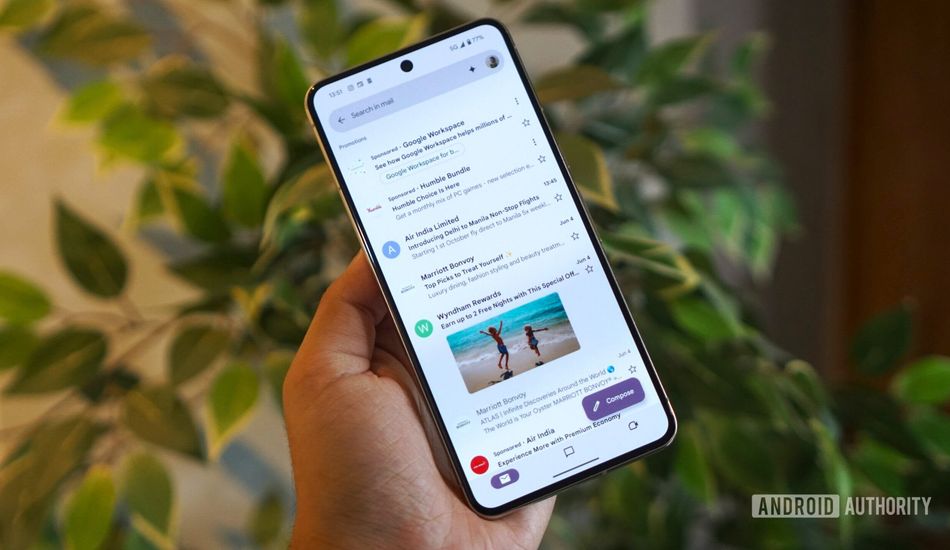
Simple Gmail Tweak to Banish Annoying Ads for Good
It's a familiar frustration for many: navigating the digital landscape only to be ambushed by advertisements cunningly disguised as legitimate content. This is particularly grating when it occurs in a space as personal and frequently accessed as our email inboxes. Within Gmail, the prime culprit is the insidious "Sponsored" email, often indistinguishable from genuine correspondence.
These ads often mimic the appearance of regular messages, complete with sender information and subject lines, blurring the line between organic content and paid promotion. Some are even more obtrusive, occupying considerable screen space with product images and pricing, turning your inbox into a virtual storefront. I can feel the frustration, it is like someone entering your house uninvited.
While Gmail, as a free service, doesn't offer a straightforward "disable ads" button without a Google Workspace subscription, there exists a workaround, a hidden lever within the platform that can effectively banish these unwanted intrusions. This solution, remarkably, functions seamlessly across both mobile and desktop platforms, without the need for any external extensions or third-party applications.
The Promotions Tab: A Trojan Horse
The key to eliminating these ads lies in understanding their primary point of entry: the Promotions tab. Gmail employs a system of Inbox Categories, designed, ostensibly, to organize your incoming mail into distinct sections: Primary, Promotions, Social, Updates, and occasionally Forums. These categories, enabled by default, are presented as a means to manage inbox clutter. As in real life, separating things into categories makes it easy to find them.
However, this categorization system conceals a hidden reality: the Promotions tab serves as the designated repository for the vast majority, if not all, of Gmail's advertising content. Typically, the top of the Promotions tab will feature at least three "Sponsored" emails, with even more lurking further down the list, interspersed among your legitimate messages. Imagine it as a carefully curated selection of commercials interrupting your favorite TV show.
The solution, surprisingly simple, involves disabling Inbox Categories altogether. This action causes Gmail to revert to a unified inbox, effectively eliminating the Promotions tab and, consequently, the sponsored messages that reside within it. It's like removing a wall to create a single, larger room.
Of course, this approach has a notable trade-off. By disabling Inbox Categories, Gmail will no longer automatically sort your emails into separate buckets, meaning everything will land in your primary inbox. If you heavily rely on these categories for organization, this solution may not be ideal. However, for those who strive for a "zero-inbox" approach, processing emails as they arrive, the absence of categories may be a negligible inconvenience.
Implementation
Gmail introduced Inbox Categories in the early 2010s, and the feature is enabled by default on all accounts. To disable it on an Android device, navigate to the Gmail app's settings, typically found within the hamburger menu. Select the relevant email address and then access the Inbox categories section. From there, you can disable individual categories, with "Promotions" being the most crucial for ad removal.
On the desktop version, the process is slightly different. Click the gear icon in the top-right corner to open the Settings sidebar. Locate the "Inbox type" section, select the "Default" view, and click "Customize." Uncheck "Promotions" (and any other unwanted categories), and then click "Save." Once you reload your inbox, all promotional emails will appear in your primary inbox, but without the embedded advertisements. This setting change synchronizes across all your devices, eliminating the need to repeat the process.
Undeniably, this workaround isn't a one-size-fits-all solution. If you rely on the Promotions tab to efficiently batch-delete marketing emails, removing categories might simply shift the clutter to your main inbox. However, if you already manage all your tabs regularly or prefer complete control over your inbox, the trade-off may be well worth it. And, importantly, you can always revert the change if you find it unsuitable.
Source: AndroidAuthority